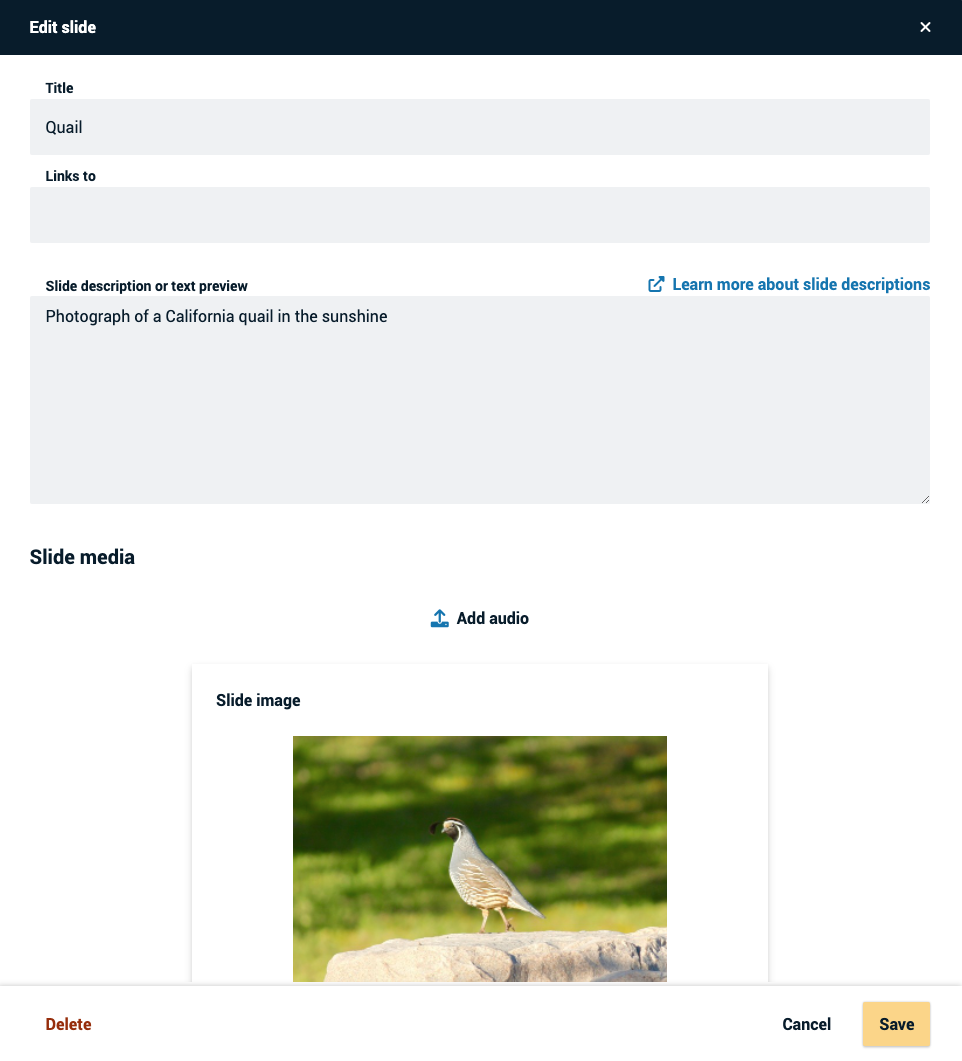Adding alt text to a slide
To add alt text to a slide in your VoiceThread Universal:
- Go to the Edit page.
- Find the slide you want to describe.
- Click on the “Edit slide” button. Visually this looks like pencil icon in the bottom-left corner of that slide thumbnail.
- Enter your text into the slide description field. It will be labeled differently for each type of slide:
- Image or document slide: “Slide description or text preview”
- Audio slide: “Audio Recap”
- Video slide: “Video Description”
- Save.
Alt text will be read by a screen reader, but it will not be visible on the page.